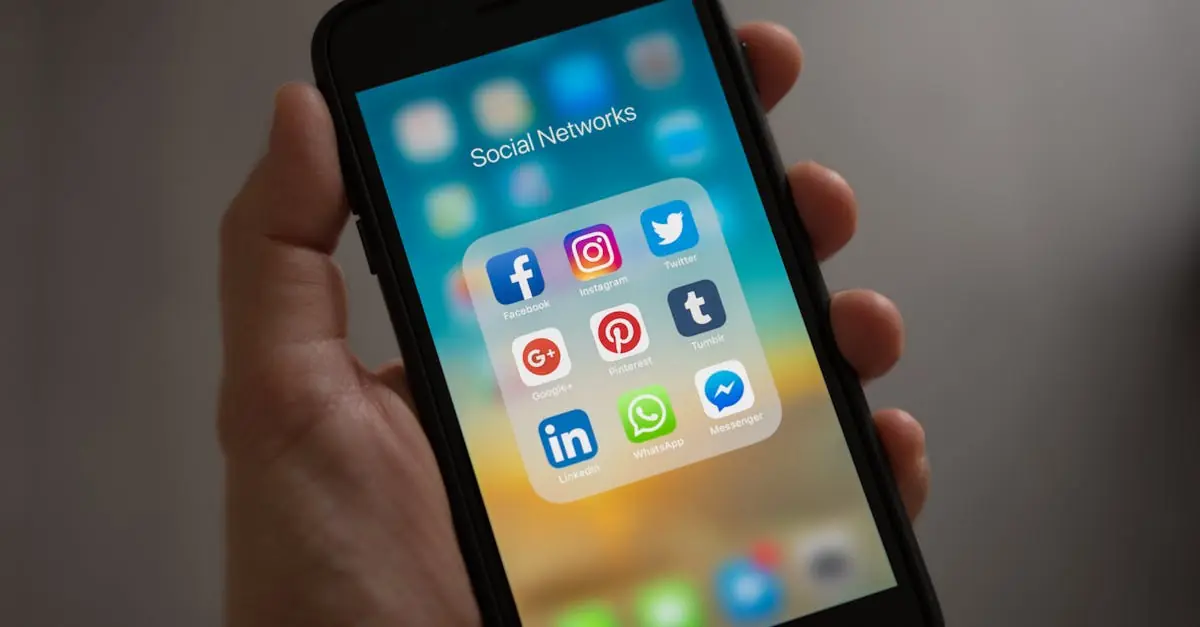Ever found yourself wishing you could magically erase that embarrassing typo without leaving a trace? Well, Google Docs has a nifty trick up its sleeve: the strikethrough feature. It’s like crossing out your mistakes with a flourish, giving you the power to show what once was without the messy cleanup.
Table of Contents
ToggleOverview of Strikethrough
Strikethrough in Google Docs provides a straightforward method for indicating errors or outdated information. This formatting option visually crosses out text, allowing users to maintain a clean document appearance while illustrating previous content. It enhances clarity without requiring deletion, making text management simpler.
Applying strikethrough makes edits more transparent. Users can showcase what was originally written, giving readers insight into previous thoughts. This technique proves beneficial for students revising essays or professionals drafting reports. Collaborators often find the strikethrough feature useful for tracking changes during real-time edits.
Utilizing strikethrough promotes efficiency in editing. Instead of continually rewriting, users can simply apply the strikethrough formatting to convey mistakes. The feature exists as part of Google Docs’ suite of text formatting tools, ensuring accessibility across various devices and platforms.
To activate strikethrough, users can access the ‘Format’ menu and select ‘Text’. Clicking on ‘Strikethrough’ applies the effect to the selected words. Keyboard shortcuts offer another quick way to implement this feature—using Alt + Shift + 5 on a PC or Command + Shift + X on a Mac.
Strikethrough encourages collaboration by making suggestions visible. When discussing potential changes, teams appreciate being able to see past iterations of text. This layout fosters constructive feedback and refined communication, ultimately enhancing the quality of the finished product.
How to Use Strikethrough in Google Docs
Strikethrough in Google Docs provides an intuitive way to indicate errors or outdated content. Learning how to access and apply it enhances document management.
Accessing the Strikethrough Option
Open Google Docs and find the ‘Format’ menu at the top of the screen. Click on it, then navigate to the ‘Text’ submenu. Within that submenu, you’ll see the ‘Strikethrough’ option. Alternatively, keyboard shortcuts enable quicker access; use Alt + Shift + 5 on Windows or Command + Shift + X on Mac. Discovering these options simplifies the editing process and saves time.
Applying Strikethrough to Text
To apply strikethrough, highlight the desired text first. After selecting the text, proceed to the ‘Format’ menu and choose ‘Text,’ then click ‘Strikethrough.’ The highlighted section will now appear crossed out, providing a clear visual indication of errors. Users can quickly undo the strikethrough by selecting the text again and repeating the process. Regular use of strikethrough enhances document clarity without cumbersome edits.
Customizing Strikethrough
Customizing the strikethrough feature enhances text presentation in Google Docs. Users can modify text attributes for better clarity and emphasis.
Changing Text Color
Changing the text color while using strikethrough draws attention to specific errors more effectively. Users highlight the text they want to modify, then navigate to the text color option in the toolbar. Selecting a color can provide contrast against the strikethrough, making it easier to distinguish between crossed-out text and remaining content. This customization allows for highlighting critical information or visually categorizing errors based on relevance. Regularly applying different colors improves overall document readability.
Combining Strikethrough with Other Formats
Combining strikethrough with other formatting options adds layers of presentation to Google Docs. Users can incorporate bold, italic, or underline effects along with strikethrough for emphasis. This combination clarifies which content is outdated while maintaining visibility of current information. For example, applying bold alongside strikethrough can signify significant changes requiring immediate attention. Alternatively, using italics may indicate stylistic choices or subtler errors. Such formatting enhancements create a more dynamic and informative document layout.
Practical Applications of Strikethrough
Strikethrough proves valuable in various contexts, serving multiple purposes. It aids in highlighting errors while maintaining the original text for reference, benefiting students revising essays. Businesses often find this feature useful for marking outdated information in reports, making it easy to track changes.
Project management documents benefit significantly from strikethrough. Team members can indicate completed tasks, providing clear visibility into project progress. This visual cue keeps everyone informed without cluttering the document with unnecessary edits.
Collaborative efforts gain clarity through strikethrough as well. When reviewing documents, suggestions become apparent, allowing for constructive feedback among team members. Enhanced communication ensures that everyone understands which parts require attention or modification.
Strikethrough can also enhance online content. Bloggers and content creators use it to show updates on articles or rephrase previous statements, offering transparency to readers. Revisiting old ideas becomes simpler, as crossed-out text indicates changes without losing the original context.
Attention to detail remains crucial in professional settings. When proofreading, strikethrough allows the editor to mark errors while retaining the original wording for future reference. This approach fosters a meticulous review process, ensuring that all text remains approachable.
In addition to these applications, strikethrough serves an aesthetic purpose. Designers and writers leverage it to create visually engaging content by combining it with bold or italicized text. The result is a dynamic presentation that captures the audience’s interest while delivering essential information.
Conclusion
Strikethrough in Google Docs is a powerful tool that enhances document clarity and efficiency. By allowing users to visually indicate errors without cluttering their work with edits, it streamlines the editing process. This feature not only aids in personal revisions but also fosters collaboration by making suggestions and changes visible to team members.
With its accessibility across devices and the option for customization, strikethrough can elevate the presentation of any document. Whether for students, professionals, or content creators, mastering this feature can significantly improve text management and communication. Embracing strikethrough can lead to cleaner documents and more effective collaboration in any writing endeavor.