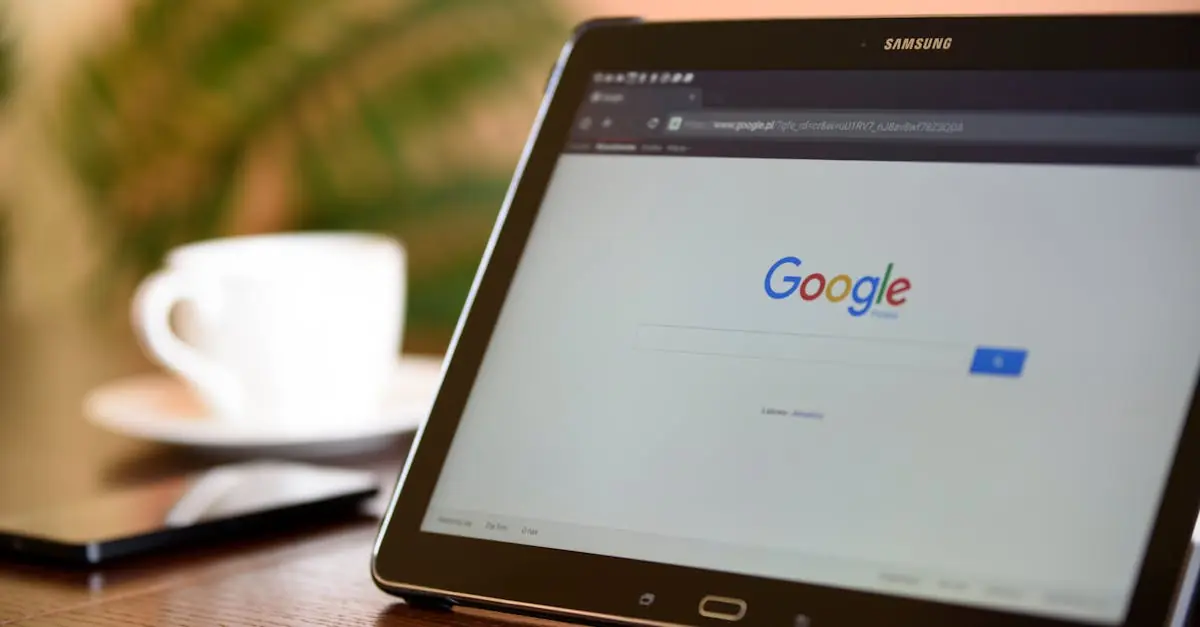Ever found yourself staring at a Google Docs page, typing away, only to realize Grammarly’s just sitting there like a lazy cat on a sunny windowsill? You’re not alone. Many users wrestle with this digital dilemma, wondering why their trusty grammar guru isn’t lending a helping hand in the land of Google.
Table of Contents
ToggleOverview of Grammarly and Google Docs
Grammarly operates as a writing assistant specializing in grammar, spelling, and style correction. Its integration with various platforms, including desktop applications and web browsers, enhances the writing experience. Google Docs stands out as a popular word processing tool, offering collaborative features that enable real-time editing and commenting.
The functionality of Grammarly within Google Docs can be inconsistent due to various factors. Compatibility issues often arise from the way Google Docs manages add-ons and extensions. Users frequently report that Grammarly either fails to activate or provides limited suggestions when using Google Docs.
Certain configurations, such as browser settings or Grammarly preferences, may also hinder its performance. For instance, users must ensure the Grammarly Chrome extension is enabled and fully updated. If the extension is not properly configured, it could lead to diminished functionality in Google Docs.
Using Grammarly’s desktop application can also impact its performance in Google Docs. The application often cannot recognize content within the browser environment, reducing its effectiveness. Collaboration features in Google Docs might further interfere, complicating analysis and corrections provided by Grammarly.
Staying informed about software updates is essential as both Grammarly and Google Docs frequently release improvements. These updates may enhance integration or address known issues. Users should check for updates regularly to optimize the performance of both tools.
Understanding the limitations of Grammarly within Google Docs informs users about potential hurdles. This knowledge empowers users to seek alternative solutions or adjustments for a more efficient writing experience.
Common Issues with Grammarly
Grammarly users often encounter various issues when using the tool with Google Docs. Identifying these common problems can streamline the writing process.
Compatibility Problems
Compatibility issues frequently arise between Grammarly and Google Docs. Users often experience functionality limitations when using unsupported browsers or outdated extensions. Many have noted that using the Grammarly Chrome extension ensures smoother integration. Some browser settings may block Grammarly’s performance as well. On occasion, using alternate browsers like Firefox or Safari complicates Grammarly’s effectiveness, resulting in limited suggestions. Checking for browser updates and ensuring compatibility with the latest Grammarly version can mitigate many of these problems.
Internet Connection Requirements
Having a stable internet connection plays a critical role in Grammarly’s performance in Google Docs. Users with spotty connections may notice Grammarly failing to load its features effectively. A reliable internet presence allows the tool to access real-time grammar checks and spelling corrections. Many users find that switching to a stronger Wi-Fi network improves Grammarly’s responsiveness during use. Connection issues, such as slow speeds or disconnections, can prevent Grammarly from analyzing text properly. Ensuring consistent internet access enables optimal functionality, contributing to a smoother writing experience.
Technical Limitations of Grammarly in Google Docs
Grammarly experiences several technical limitations within Google Docs that prevent it from functioning smoothly. Understanding these issues helps users leverage both tools effectively.
Browser Extensions and Settings
Browser extensions and settings play a critical role in Grammarly’s performance. The Grammarly Chrome extension is the most compatible option for Google Docs users. Enabling this extension ensures that Grammarly can analyze text without interruptions. Users must also confirm that their browser is updated. Outdated browsers may lead to compatibility issues, limiting Grammarly’s functionality. Additionally, privacy settings can restrict how Grammarly operates. Adjusting these settings allows for optimal performance, enabling users to benefit from real-time feedback while they write.
Document Formatting Issues
Formatting issues exist in Google Docs that can impact Grammarly’s effectiveness. Certain styles, such as custom fonts or extensive use of tables, may confuse Grammarly’s algorithm. Complex formatting can lead to missed grammar and spelling suggestions. Users often find that documents with mixed formatting create inconsistencies in the feedback provided. Maintaining standard formatting within text ensures Grammarly can deliver accurate corrections. Adjusting formatting reduces complications and improves Grammarly’s ability to provide assistance.
User Experiences and Feedback
User feedback highlights a mix of experiences when using Grammarly in Google Docs. Some users appreciate the convenience of having grammar and spelling checks integrated into their documents. Users also report that Grammarly provides helpful suggestions that enhance their writing style. They feel more confident when Grammarly operates smoothly. Additionally, collaborative features in Google Docs allow teams to benefit from real-time suggestions, improving overall document quality.
Positive Experiences
Many users enjoy Grammarly’s ability to catch common mistakes. They find the tool effective for improving spelling and simple grammar. Integration into Google Docs simplifies the writing process. A bright spot is real-time feedback; edits appear instantly after adjustments. Users frequently express gratitude for the clarity Grammarly brings to their drafts. The interface remains user-friendly and complements Google Docs’ features well, making it a popular choice for many professionals and students alike.
Negative Experiences
Conversely, several users encounter frustrating limitations with Grammarly in Google Docs. Some report that the extension fails to activate consistently, leading to missed suggestions. Others feel disheartened when Grammarly doesn’t analyze their writing as expected. Incompatibility with certain browsers causes significant issues, preventing users from accessing essential features. Internet connectivity problems amplify these frustrations, as Grammarly relies heavily on a stable connection. Many users express a desire for improvements in integration to overcome these common obstacles.
Conclusion
Grammarly’s performance in Google Docs can often leave users feeling frustrated due to various compatibility and technical issues. Understanding these limitations is crucial for anyone relying on Grammarly as a writing assistant. By keeping browser extensions updated and ensuring stable internet connectivity, users can improve their experience.
While Grammarly offers valuable suggestions and corrections, its integration with Google Docs isn’t always seamless. Staying informed about software updates and adjusting privacy settings can further enhance functionality. Ultimately, recognizing these challenges allows users to adapt their approach and find effective solutions for a smoother writing process.